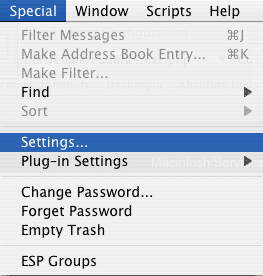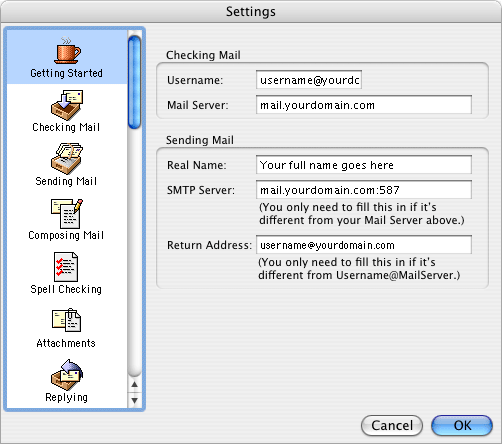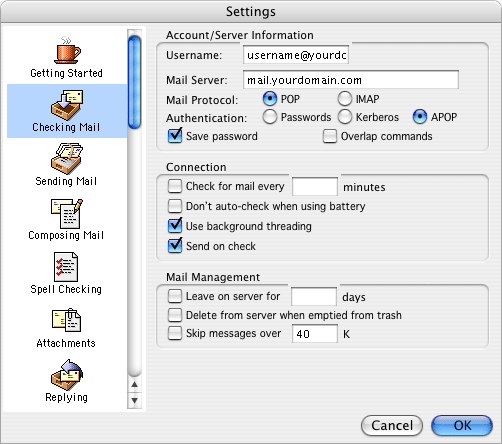Eudora v5 & 6 (Mac) - Account Setup
| Eudora v5 & 6 (Mac) - Account Setup | |||||||||||
|
If you're having difficulty setting up your email account with Eudora versions 5-6.x, follow these instructions. *Screenshots are for Eudora 5 but 6 can be setup using the same directions.* From the Special menu select Settings...
This will bring up the following window:
Fill in the following information:
Now click the Checking Mail icon on the left side. You will see the following:
Username and Mail Server should be filled in from the last screen. Make sure POP is selected for Mail Protocol and APOP is selected for Authentication. Click the Sending Mail icon on the left side and make sure Allow Authentication is checked. Click OK to save these settings. You can now send and receive email with your MacServe.net account. |
|||||||||||
| <<BACK | |||||||||||