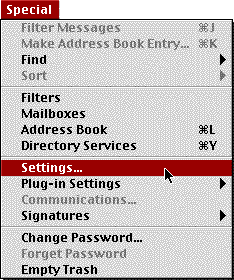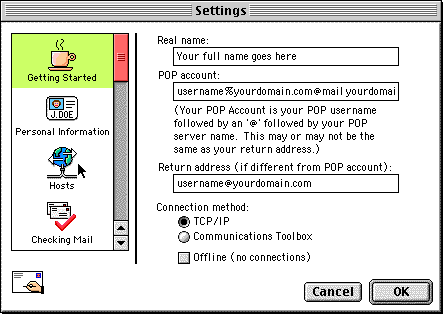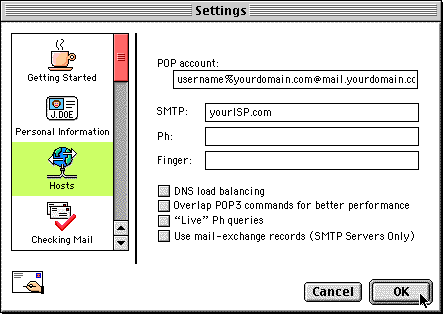Eudora 3 (Mac) - Account Setup
|
If you're having difficulty setting up your email account with Eudora Lite version 3, follow these instructions. If you are using Eudora Pro 3.1 for Mac and have the Esoteric Settings plug-in, check the "Send hostname with POP USER command" box in Ports & Protocols under Settings. Using Eudora 4.0, you can specify a username of user@server and leave the Mail Host field blank. Or specify a username of user@domain and enter the server name in the Mail Host field. From the Special menu select Settings...
This will bring up the following window:
Fill in the following information:
Now click the Hosts icon on the left side. You will see the following:
Fill in the following information:
Click OK to save these settings. You can now send and receive email with your MacServe.net account. |
|||||||||||
| <<BACK | |||||||||||